|
|
|
|
| • •
• • • |

Listen to cyberbuzz
daily
at 11:20 a.m. on CHUC
1450
brought to you by eagle.ca
|
•
• • • • |
Official
Internet supplier to
The Capitol Theatre
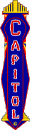 |
•
• • • • |
Web
site solutions by
eagleBusiness
Solutions |
•
• • • • |
eagle.ca is
a member of:

Canadian Association
of Internet Providers

Canadian Federation
of Independent Business
|
•
• • • • |
Best
experienced with

Click here to start. |
•
• • • • |
eagle.ca
Terms & Conditions
of Use
Renew your eagle.ca
account online
 
|
•
• • • • |
|





|
Windows
2000 TCP/IP & Dial-up Networking
To make a new connection with Windows 2000 or to troubleshoot and/or reconfigure
an existing connection, you would use your right mouse button and click on
My Network Places on the desktop. Then, you would select Properties from the
pop up menu.
At this location, with no dial up connection configured, you will need to make a new one.
Click Make new Connection to do that.
Network Connection wizard will pop up and walk thru setup, click Next to continue.
Connection Type = Dial-up to the Internet, click Next
You want to select the option I want to setup my Internet Connection Manually, click next.
Select you connect thru a phone line & modem, then click next.
Next screen should display your modem, click next.
Next screen is for the dialup phone number. I'd type all info into the
TELEPHONE NUMBER BOX so Telephone number should read 905-373-7260. Uncheck use country code &
dialing properties
as we have set the area code right into to telephone number. Click next.
On this screen you need to enter your account ID: (check your eagle user
manual) Passwd: whatever was assigned. Then click next.
Next screen asks about Connection name: eagle.ca
Next screen asks whether you want to set up your Internet Mail account, select yes and then click next.
On the next screen you want to select use an existing Internet mail account,
eagle.ca should show in the window. click Next.
This screen can pick up the info from what we have previously entered. To review:
Display name: Whatever you type here appears on your email messages
Email address: as assigned @eagle.ca
Outgoing Mail Server: mail.eagle.ca
Incoming Mail Server: mail.eagle.ca
Username: as assigned
Connection: dialup eagle.ca
If settings are fine, accept the settings and click next. You can change settings and then click Next.
Click Finish to save all settings.
Your new connection has been made and an icon has been placed in the Network
and Dial-up Connections folder.
To configure the connection, use your the right mouse button and click on the eagle.ca icon.
A pop-up menu will appear as shown in the screenshot. You will need to select Properties.
You should seen a screen displaying your modem. Click configure and set the
speed at 57600, click ok.
Select the tab for Networking select Internet Protocol TCP/IP
Obtain an IP address automatically should be selected.
Click on Properties.
Next selected item should be: Use the following DNS server and you need to
enter these numbers:
preferred DNS Server 209.167.16.10
Alternate DNS Server 209.167.16.30
Click ok, click ok again. When you get back to Networking screen you should
right mouse click on eagle.ca & select create shortcut. This should but an
eagle.ca connection icon on your desktop.
Please return to the EAGLE.CA - Customer Support Centre
for instructions on customizing your web browser preferences and
configuring your email software!
Portions of this
site updated September 24, 2001
 © 1995-2000
EAGLE.CA © 1995-2000
EAGLE.CA  |
Cobourg office:
Northumbria House
26 Chapel Street
Cobourg, ON
Canada
K9A 1H9
(905) 373•9313 |
Port
Hope office:
2nd Floor
26 Ontario Street
Port Hope, ON
Canada
L1A 2T6
(905) 885•1971 |
Mailing address:
P.O. Box 220, Cobourg, ON K9A 4K5
Toll Free •
1•877•37•eagle
FAX • (905) 373•1801 |
Account or General
Information:
accounting@eagle.ca |
Technical
Support:
support@eagle.ca |
Web Design & eCommerce
business@eagle.ca |
|
|

